[Previous][Next][Contents][Index]
Managing replication of articles
 his chapter describes how your Collabra Server can share and exchange articles with other news servers.
his chapter describes how your Collabra Server can share and exchange articles with other news servers.
Understanding discussion group replication
Discussion group replication enables two news servers to exchange articles. When a news server sends a discussion group to another news server, it sends all the articles that belong to the discussion group.
The following sections discuss two types of discussion group replication:
Your server can send to any remote server and any remote server can send to your server. To accept discussion groups, however, each server must be configured to do so. Thus, replications are a two-way exchange of information between servers that are coordinated by the server administrators.
It is possible, however, to receive discussion groups from another server and not return discussion groups to the server. You must specify in your configuration that your server will not send discussion groups to the other server.
About terminology and push and pull feeds. In Usenet terminology, discussion group replication is called a newsfeed. The Collabra Server supports push feeds. That is, the server can push information to other servers and receive information that is pushed to it. The server cannot, however, pull information from other servers (known as a pull feed).
Access control and security
If you are managing discussion group replication for your organization, you need to understand certain issues about access control and security. Access control determines what the user can do after they have successfully authenticated (logged on) to your system. Security, for purposes of this discussion, refers to 1) authentication and 2) the process of encrypting information before it is transmitted over a network.
Access control
You can maintain identical access control on multiple Collabra servers if the Collabra servers are configured to use the Netscape Directory Server. The access control rules are stored in the Directory Server.
If your Collabra Server is sending discussion groups to external sites or to internal sites that are using another method of access control, you cannot control access to the discussion groups residing on the remote server. If you are concerned about access control for the discussion groups you are sending, make certain you can trust the remote site.
For more information about access control, see Chapter 3, "Controlling access to your server."
Security
The Collabra Server uses a protocol called the Secure Sockets Layer (SSL) to ensure privacy when communicating with other SSL-enabled products. SSL provides authentication and encryption.
Authentication verifies the identity of the client or server.
Encryption ensures that data cannot be deciphered if it is intercepted during transmission or if it is received by the wrong parties.
For more information about SSL, see Chapter 6, "Understanding security."
Incoming connections
To receive encrypted data, the Collabra Server (and any other news server) must have a valid security certificate and must be running in secure connection mode. Secure connection mode means that encryption is turned on for all incoming connections to your server. You must run in secure connection mode, therefore, if you want to:
When you replicate discussion groups with a remote server running in secure connection mode, all data transmitted between the two servers is encrypted. Keep in mind, however, that after the articles have transferred, they are only as secure as the computer to which they were sent. If you are concerned about security for the discussion groups you are sending to a remote site, make certain you can trust the remote site.
You activate secure connection mode by choosing Encryption|Activate Connection Security. Before you can activate connection security, however, you must generate a key pair file and obtain and install a valid server certificate. For more information about secure connection mode, key pair files, and security certificates, see Chapter 6, "Understanding security."
About port numbers. For servers running in secure connection mode, the standard NNTP port number is 563. You should always use port number 563 for servers running in secure connection mode. You can use other port numbers, but Netscape does not recommend that you do so.
About Usenet articles. In general, Usenet articles are not encrypted and are sent on port 119, the standard NNTP port number for nonsecure communications. You cannot receive Usenet articles if your server is running in secure connection mode. You can, however, install the Netscape Collabra Server twice: one instance running in secure connection mode on port 563 and the other instance running in standard connection mode on port 119. This lets you receive Usenet news from other sites and still maintain a separate and secure environment for your private discussion groups.
Outgoing connections
You can also specify security settings (and port settings) for your outgoing connections to remote servers. Consequently, the Collabra Server can send encrypted data or unencrypted data whether running in secure connection mode or standard connection mode.
The receiving server determines whether the transmission should be encrypted or not. You configure the Collabra Server to use the receiving server's port number and SSL setting for transmissions. (The Collabra Server can send to a port number other than the one to which it is listening.)
For example, assume your Collabra Server is running in secure connection mode and listening to port 563. You can configure your server to send unencrypted data to a remote server that is running in standard connection mode. For your outgoing connection to the remote server, you specify the port number that the remote server is listening to and you specify that the remote server is not using SSL.
For another example, assume your Collabra Server is running in standard connection mode and listening to port 119. You can configure your server to send encrypted data to a remote server that is running in secure connection mode and listening to port 563.
Of course, the receiving server might not be able to send to you unless it has the same capabilities as the Collabra Server; that is, unless it can specify SSL settings and port numbers for outgoing connections.
See "Configuring a replication host" for more information about configuring outgoing connections.
The benefits
Because you can specify different settings for incoming and outgoing connections, you can store both public and private discussion groups on the same Collabra Server.
From the same server, you can send private discussion groups with encryption and send public discussion groups without encryption.
Figure 5.1 shows possible communication scenarios between news servers. A dotted line indicates that the remote server can send information to the Collabra Server only if the remote server can send to a different port number than the one to which it listens. Arrows indicate whether the replication is bidirectional or one-way only. Port 563 is the default port number for news servers running in secure connection mode. Port 119 is the default port number for news servers running in standard connection mode.
Discussion group replication
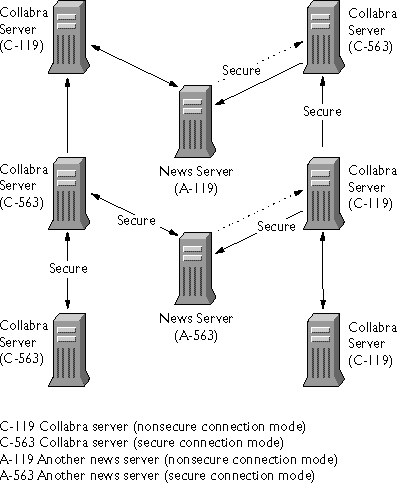
Control articles
News servers that are sending to other sites can communicate with the receiving server about when to create a discussion group, delete an outdated discussion group, cancel an article, and so on. This information is transmitted in articles that are called control articles.
Control articles are sent just like other articles and are stored in the control discussion group. The RFC 1036 defines the format for these articles. Control articles are sent with a control header or a subject header that starts with the characters csmg.
You can specify how you want the Collabra Server to handle control articles that it receives:
The following table lists the control articles supported by the Collabra Server. These articles are stored in the control discussion group.
Planning your discussion group replication
Before you configure your server for discussion group replication, you need to plan the following:
- What discussion groups do you want your Collabra Server to provide to your users?
You will make this decision based on what kind of content you want to
provide and how much disk space you have available.
- What discussion groups do you want to replicate with other sites?
- Are your replication sites internal to your organization or will you also be replicating discussion groups with sites external to your organization? Your answer can affect other decisions about how to handle security issues, control articles, and so on.
- After you've decided what discussion groups you want to provide and who your replication sites will be, you must contact the administrators of any remote sites. Typically, you need to provide the following information to the administrator of the remote site:
You and the administrator of the remote site will also need to agree on the
port numbers you will use, how often you will send articles, control article
handling, and so on.
- After you've done steps 1 through 4, you are ready to configure your server for discussion group replication.
Note: To host the same discussion groups on your server that are being sent by another server, you should obtain that server's active file (a list of the discussion groups that are supported by the server) and import the desired discussion groups into your server's active file. See Chapter 4, "Importing discussion groups," for more information.
Viewing information about replication
To view information about discussion group replication, choose Discussion Replication|View/Manage Replication Hosts. From this form, you can view information about:
From this form, you can also navigate to other forms that enable you to:
These tasks are described in the sections that follow.
You can also view information about discussion group replication in the server log and the discussion replication log by choosing Reports. See Chapter 7, "Viewing and interpreting log files," for more information.
To view or specify information about how often to send outgoing discussion groups, choose Server Preferences|Technical Settings. See Chapter 2, "Specifying technical settings," for more information.
Configuring a replication host
To configure a replication host:
- Choose Discussion Replication|Configure Replication Host.
- In the hostname field, identify the host with which your server will exchange articles. You can specify a hostname, such as
secnews.netscape.com, or you can specify an IP address, such as 198.93.93.10.
Note: If you have configured your Collabra Server not to resolve hostnames
into IP addresses, you must specify an IP address in the hostname field.
- For outgoing discussion groups, you need to specify the following:
- To specify which discussion groups to send, from the pull-down window, choose one of the following options:
If you choose Specified discussion groups or All but specified discussion
groups, in the Discussion Groups field, type the name of the discussion
group or groups.
You can specify patterns, such as royal.*, to send all discussion groups
that start with royal.
- The remote server port is the port the receiving server uses to receive transmissions. For the remote server port, click one of the following options:
- For the SSL setting for the outgoing connection, click one of the following options:
- In the Accept newgroup field, type the discussion groups for which you will accept
newgroup control articles. If you want to accept these control articles on all discussion groups, type *.
- Specify how you want to handle
newgroup control articles. From the pull-down menu, choose one of the following options:
- In the Accept rmgroup field, type the discussion groups for which you will accept
rmgroup control articles. If you want to accept these control articles on all discussion groups, type *.
- Specify the action to perform on
rmgroup control articles. From the pull-down menu, choose one of the following options:
- Click OK.
The Reset button resets any changes to the form that you have not yet submitted.
Note: For each remote server that you exchange articles with, you can specify how your Collabra Server responds to the newgroup and rmgroup control articles. Therefore, it is possible to handle control articles differently for each remote host.
Editing default replication settings
Default replication settings provide a convenient way to specify identical configuration for multiple outgoing discussion groups. To edit your default replication settings:
- Choose Discussion Replication|Edit Default Replication Settings. (You can also access the edit form from the View/Manage Replication Hosts form.)
- To specify which discussion groups to send, from the pull-down window, choose one of the following options:
If you choose Specified discussion groups or All but specified discussion
groups, in the Discussion groups field, type the name of the discussion
group or groups.
Note: When configuring a replication host, you can choose the option
Default Discussion Groups.
- Click OK.
The Reset button resets any changes to the form that you have not yet submitted.
Removing a replication host
To remove a host:
- Choose Discussion Replication|View/Manage Replication Hosts. The replication hosts are listed on the form.
- Scroll to the host you want to remove.
- Click Remove.
Resending articles
You might want to resend articles, for example, to:
To resend articles:
- Choose Discussion Replication|View/Manage Replication Hosts. The replication hosts are listed on the form.
- Scroll to the host to which you want to resend articles.
- Click Resend.
- You can specify which articles you want to send by clicking the associated button. You can:
- Click OK.
Note: Resending can take a long time.
Handling control articles
The rmgroup and newgroup control articles apply to a specific discussion group sent from a specific replication host. You decide how you want to handle these control articles when you configure the replication host. See "Configuring a replication host" for more information about the rmgroup and newgroup control articles.
Other control articles (checkgroups, sendys, and version) specify information about replications in general.
To specify how you want to handle these control articles:
- Choose Discussion Replication|Control Article Handling.
- Specify the action to perform on the following control articles:
From the pull-down menu for each article, choose one of the following
options:
- Click OK.
The Reset button resets any changes to the form that you have not yet submitted.
[Previous][Next][Contents][Index]
Copyright © 1997
Netscape Communications Corporation
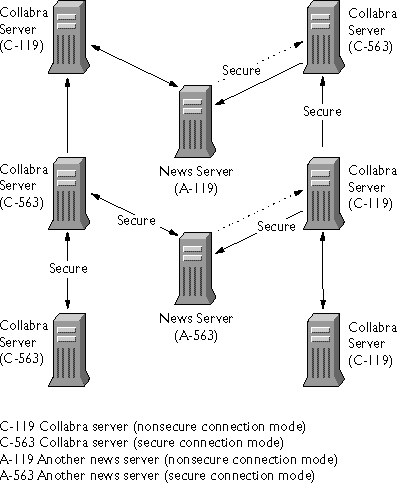
 his chapter describes how your Collabra Server can share and exchange articles with other news servers.
his chapter describes how your Collabra Server can share and exchange articles with other news servers.